This additional configuration step allows you to connect your Google Analytics account to
sync your visit data with your PrestaShop Metrics dashboard.
To do this, simply click on the login button. You will then be redirected to a Google authentication
window.

Select the email account linked to your Google Analytics account. You may need to create an account
(more information on how to create a Google Analytics account in the New Google Analytics User
section below).
Once you have read and accepted the general terms of use, click on the authorization button to link
your Google Analytics account with your PrestaShop Metrics account.
You will be redirected to the PrestaShop Metrics configuration page and will have the possibility to
choose the Google Analytics property you want to associate with the account you have just
connected:
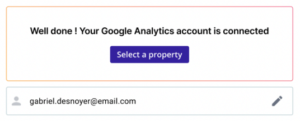
Specific case: several Google Analytics properties
If several properties are linked to your Google Analytics account (to track multiple websites for
example), an option will appear to allow you to modify the property associated with your website.
Click on Change property and select the adequate property from the available options linked to your
Google Analytics account.

Specific case: the account or property does not match the detected Google Analytics tag
PrestaShop Metrics automatically detects a Google Analytics tag on your site. If the Google
Analytics tag on your site does not correspond to the account or the provided property, a warning
banner will be displayed to inform you of this mismatch.

You have three options to resolve this problem:
● If the error indicates a mismatch between your tag and your Google Analytics account, you
need to change the Google Analytics account. The tag detected on your site seems to be
associated with another Google Analytics account.
● If the error indicates a mismatch between your tag and the selected property, change the
property. The tag detected on your site seems to correspond to another property of your
Google Analytics account, available in the list.
● If necessary, set a new Google Analytics tag. For more information about this step, read the
New Google Analytics user section.
Specific case: no tag detected
PrestaShop Metrics automatically detects a Google Analytics tag on your site. If no tag has
been detected, a banner will appear inviting you to add your tag.

You will need this tag to sync your visit data with Google Analytics.
You can use our Google Analytics module to do this, however please take into account this module does not support Google Analytics V4 accounts.
For more details on this step, please consult the following article: How to create a Google Analytics account to use PS Metrics.


