Enable friendly URLs
A friendly URL is a URL that can be read by a visitor (and entered in an address bar more easily). Furthermore, it also contains key expressions that are useful for PrestaShop SEO. But they need enabling (they must be enabled by default). If your site does not support them, a server-level configuration needs amending. To enable friendly URLs, click in the Shop Parameters menu, then on Traffic and then on SEO & URLs.
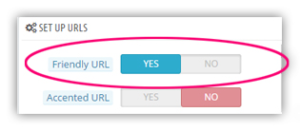
Optimize the friendly URL of the product page
You can settle for the default PrestaShop approach. Otherwise, delete from the friendly URL empty words such as “of”, “by”, “for”, etc.

Get rid of false URLs and 404 errors
A 404 is an error page, which does not exist or no longer exists. You must avoid having them on the site, as it is a sign of poor quality. To get rid of them, there are two options: prevent them or track them. To prevent them, you have to find a solution before creating them! A product leaving the store means a potential 404 page, as does a category. Fortunately, PrestaShop has thought of everything and lets you choose how a disabled product behaves. I had already suggested a solution by archiving, but by default, a 301 redirect is a clean solution. PrestaShop also offers a 302 redirect, which is temporary in nature: to be used if you want to put the product online in the coming weeks. If you are unsure, a 301 that you cancel afterwards is acceptable. The only two errors to be avoided are using a 404 or even deleting the product (the worst of all: no throwback possible and immediate 404).
As none of us are perfect, you will no doubt have some 404s. Google Webmaster Tools can help you with this. The other option involves browsing the site like a search engine would do using ad hoc software. Screaming Frog (free and paid) or Xenu (free) are two options. This is not perfect (they may get lost in the maze of the site’s URLs, hence the rather complex configuration) but you will be able to find some of them and possibly see why they were created.
Configure canonical URLs
A canonical URL is one that refers in the (frequent!) event that several URLs lead to the same page. The search engine is told (and this is completely transparent for a visitor) which URL must be indexed for a given page. This avoids duplicate content. PrestaShop supports this natively.
There are three possible settings:
- no redirect, this is the worst option.
- 302, to be used when creating the shop,
- 301, to be used once your site is launched. If you need to add products at a later date, stay with the 301 setting.
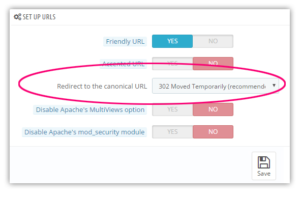
Prohibit accented URLs
Accented URLs do not necessarily obstruct natural SEO, but they are still marginal and may end up troubling your visitors. Forget them!
What is a Sitemap?
A Sitemap is an xml (or txt) file that contains all of the URLs you want to have indexed by search engines.
A Sitemap file is limited to 50,000 URLs and a maximum size of 10 Mb.
If your shop has a lot of pages and your Sitemap file exceeds the authorized quotas, you need to generate several Sitemaps and a “sitemap index” that will list the various “sub-sitemaps” you have created.
As well as listing the pages, images and videos on your site, a Sitemap file can contain additional information about each URL, for instance update frequency, video length, etc.
What does the Sitemap do?
The job of the Sitemap is not to improve your site’s SEO. Rather its role is to help search engines better index the content of your shop.
Indexing a page means ensuring that search engines are aware of its existence and that they add it to their “index”!
If a page is not indexed, it will never be correctly positioned in the search results.
Do I need a Sitemap?
What you really need to ask yourself is: “Is Google aware of all of my pages, images and videos?”
If not, you need to try and understand why.
If you can’t identify why indexing of your site is incomplete or if you cannot correct the problem, then you need a Sitemap.
How do I know if Google has indexed my pages?
Just go to Google and enter “site:yoursite.com” and see how many results you get.
You can also log in to your Google webmaster tools account and go to the “Google Index / Indexing status” menu. You will then see the “Total number of pages indexed”.
But make sure you check the date of the last indexing, as it may be a few days behind. To find this out, just hover over the last point on the curve in the graph on this page.
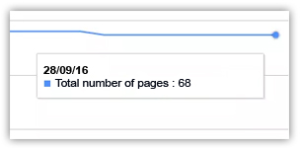
Now you know the number of pages that have been indexed by Google, just compare it with the total number of pages on your site.
Why has Google not indexed all of the pages on the site?
Below are a few of the common reasons why Google (and other search engines) may not be aware of all of your pages (images or videos).
- Your site is recent and/or has very few inbound links.
- Your site is very large.
- Some pages are not accessible via traditional links.
- Some pages are blocked by an htacess or robots.txt file.
- Some pages have a “noindex” meta tag.
- The links to your pages are “nofollow” links.
- You have too many error 404 pages.
- You have duplicate content pages.
- Your site is too slow.
How do I create a Sitemap on PrestaShop?
By default, the sitemap is automatically created by PrestaShop and incorporated into the footer.


